Please find the two commands that I use for bouncing the Apache
- 1)$COMMON_TOP/admin/scripts/$TWO_TASK*/adapcctl.sh stop
- 2)$COMMON_TOP/admin/scripts/$TWO_TASK*/adapcctl.sh start
In case you have modified any java or class file in OAF ,XML Document and AK Developer then Apache bounce becomes mandatory.
How to find Report Belongs to particular Request Group
use the following query.
SELECT
frg.request_group_name
,frt.description
,frg.request_group_code
,frg.description
FROM fnd_request_groups frg,
fnd_concurrent_programs_tl frt
WHERE frg.application_id=frt.application_id
AND frt.user_concurrent_program_name='Process Pending Payments'
this will give Request Group name and description.
Overview of Concurrent Manager
A concurrent manager is itself a concurrent program that starts other concurrent programs. This document explains how to start up, define, and configure concurrent managers.. Concurrent Managers are defined and assigned one or more work shifts .You can issue commands to start, verify, shut down, or reset concurrent managers individually or use the ICM to control every manager at once .It is recommended that you restart an individual concurrent manager every time
Follow the steps outlined below to start the ICM during installation of Oracle Applications, after shutdown of concurrent managers, or after restarting your operating system or database.
· Log in to the UNIX server as applmgr
· Select the appropriate database environment
· Use the following command: Startmgr
By default, the ICM periodically monitors each concurrent manager’s processes. You can force this monitoring activity, also known as PMON by selecting the ICM and choosing the Verify button.
Below is a summary listing of the concurrent managers and their functions
1.Internal Concurrent Manager (ICM)
Starts up, verifies the status of, resets, and shuts down theIndividual managers. Settings for the ICM cannot be altered.
2.Standard Manager
Runs 365 days a year, 24 hours a day and accepts any and all requests. It has no specialization and should NOT be altered
Note: If the Standard manager is altered in any way, some programs may not run. We recommend that you define additional managers to handle client-specific needs.
Note: If the Standard manager is altered in any way, some programs may not run. We recommend that you define additional managers to handle client-specific needs.
3.Conflict Resolution Manager
The Conflict Resolution Manager resolves conflicts, such as request incompatibilities. The Conflict Resolution Manager checks concurrent program definitions for incompatibility rules. If a program is identified as Run Alone, then the Conflict Resolution Manager prevents the concurrent managers from starting other programs in the same conflict domain. When a program lists other programs as being incompatible with it, the Conflict Resolution Manager prevents the program from starting until any incompatible programs in the same domain have completed running.
4.Scheduler/Prereleaser Manager
Scheduler/Prereleaser manager.
5.Transaction Manager for diagnostics only
Transaction Manager for diagnostics only.
------------------------------------------------------------------------------------------------
REALMS
Oracle iProcurement, securing attributes called realms are used to restrict requester access to the catalog.
or
Realms are securing attributes used to control access to the catalog as an additional layer for application security
ICX_POR_REALM_ID -->Use this attribute to secure the responsibility for category or item
source realms.
Once you create a realm, you assign it to a responsibility or user. The requester associated with that responsibility or user can see whatever categories or item source catalogs are contained in that realm.
STEPS:
1. Create the realm.
2. Assign the realm to a responsibility.
3. Optionally assign realms to individual users if desired.
Create the Realm:
1.Log in to Oracle Purchasing And Navigate Setup > E-Catalog Admin > Realms.
2.in window enter your own Name and Description for the realm.
component Type : Category
components: select any existing Category.
3. Save your work Realm Id Generated automatically.
Assign the Realm to a Responsibility:
1.Log on to Sysadmin
2.Open the Responsiblities window
3.Query the responsibility to which you will assign the realm.(Ex: iProcurement)
4.n the Name field, use the LOV to select ICX_POR_REALM_ID.
5. Click on Values Button In the Values Button Select the Relam ID
6. And Save your Changes.
Assign the Realm to Users (Optional):
1.Log on to Sysadmin.
2.Navigation path: Security > User >Define.
3.Query the user (person) to whom you want to assign the realm.
4.In the Securing Attributes tabbed region,in the Attribute field, use the LOV to select ICX_POR_REALM_ID.
5.In the Securing Attributes tabbed region, create a line for each realm you want to
assign to the user. Select ICX_POR_REALM_ID in the Name field and the Realm ID
for each realm.
6. Save your work.
RESULT.
Categories restricted by realms display to requesters when browsing categories;however, the items in those categories do not display.
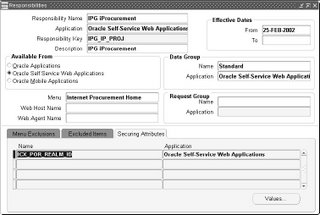
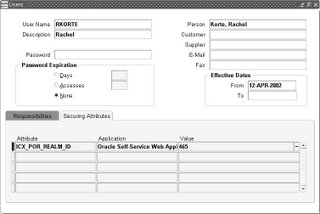
No comments:
Post a Comment